Human Resources is committed to streamlining the hiring process to minimize disruption and maximize a department’s effectiveness. Our Recruit-to-Hire initiative aims to reduce the time from job posting to offer to 30 days. Here’s a chart that illustrates the various components of hiring, and how many days should be spent on each.
In the coming months, we’ll be rolling out new tools, processes, and training to make this goal attainable. We are grateful for the cross-functional help we’ve received and your patience as we develop a robust program that better meets your needs.
The pages in this section cover distinctions between staff, faculty and adjunct faculty, and hiring preferences.
Information Hub
- Hiring Step by Step
- Job Profiles
- Job Aids and Videos
- Preferences in Hiring
- Hiring Full-Time Faculty Manual
- Salary Scales
- Orientation