This page contains information for ACC employees. If you are a student, please visit Update Student Information.
Change Your Legal Name
To change your legal name:
- Login to Workday.
- Click the Personal Information icon in the Applications window.
- Under Change, click Legal Name.
Documented proof of legal name change is required. (Also, see the Workday job aid “Manage Your Personal Information” in the All Employees section of the Workday Training Collateral site.)
Change Your Chosen Name and ACC Display Name
Several applications at ACC enable you to manage your chosen Name and username. Changing your chosen name or username does not affect your first (legal) name on record with the college. See applications below. To change your first name:
| System/Application | Field Name | Who Can Edit | Where Changes Appear | Process for Editing |
| Gsuite | First Name | Employee | GSuite, excluding email address | Guide |
| ACCmail | ACCmail User Name | IT | ACCmail address | Guide Request Form |
| Workday | Preferred Name | Employee | Workday Profile, Search, and Org Chart | Guide |
| Colleague | Chosen First Name | HR | Colleague, Okta, Blackboard, MyACC (Portal), Lighthouse, ACC Directory | Guide Request Form |
| Box | Your Name | Employee | Box profile, Box User Name, Box content metadata, email from Box | Guide |
| Microsoft Office | User name and Initials | Employee | All Microsoft Office products tied to your ACC Microsoft Office account | Guide |
| Mojo | First Name | Employee | As your username for Tickets/visible to the Service Desk Agent | Guide |
| Zoom | Dislay Name | Employee | Zoom meetings, Webinars, and reports | Guide |
| WebEx | Display Name | Employee | Name in WebEx meetings, Personal Room Name, Personal Room URL, and reports | Guide |